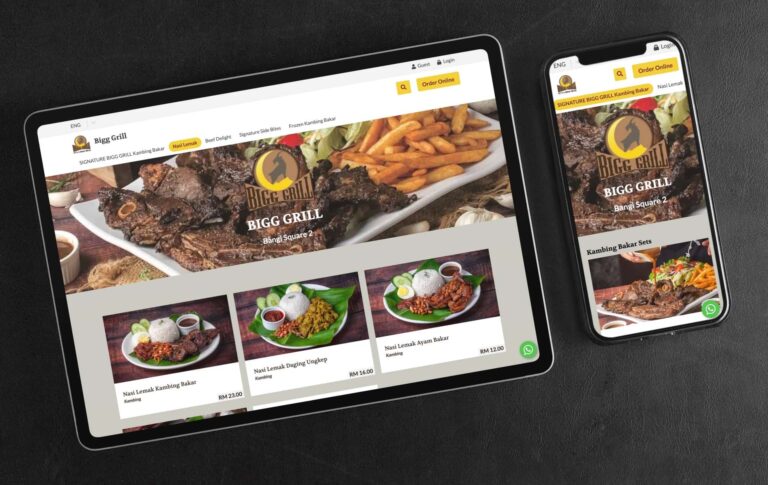Get started creating your account, restaurant and setting up your menus. Place a test order and see the order management process.
Quick-start Steps
- After subscribing to your account a link to the admin login page will be emailed to your with your login information. Do allow up to half a business day for this email.
- Once you are at the admin dashboard, press “Create New Restaurant”
- Fill out your restaurant details and create the restaurant
- Click on your new restaurant to see the restaurant dashboard
- On the left menu, visit the “Menus” section
- Create a menu, create a category and then create a standard dish under it
- On the left menu, click on “Orders” to view the order management interface
- Open up your online store in a new tab by pressing “Visit Store” on the left menu
- Place an order through your website
- See the order come through automatically on your orders page. Select the order and try changing the order status or wait time. Use the “Actions” select to delete the test order when done
What’s Next
At this point, you can customise the system as you please and start accepting orders. We recommend you continue reading the articles in this section. You will learn how to configure the system to your requirements and manage orders in-depth.