Sunmi Printer Setup

FoodVillage orders can be set to automatically print to various printers. In this guide, you will learn how easy it is to setup a wireless printer for an Android System such as the Sunmi POS hardware.
PushPrinter Installation
Downloading the software
- Turn on the hardware and make sure you have a data connection.
- Open the Play Store application
- Search for “PushPrinter” and download it
Setting up the software
1. Once the app is downloaded turn on the PushPrinter app.
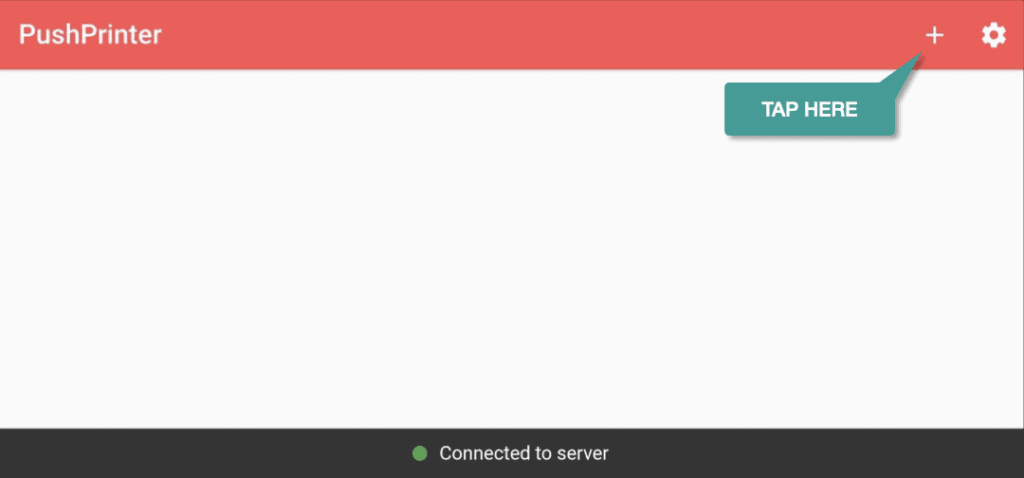
2. Click on the “+” in the top right hand corner to add a new printer.

3. Under Printer Connection Type, select “Bluetooth”
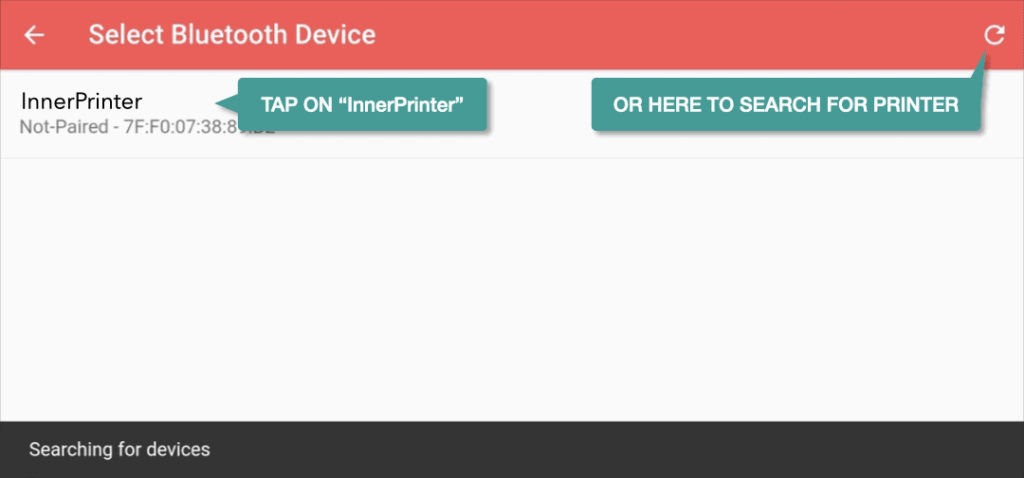
4. Under Select Bluetooth Device select “InnerPrinter” (A test printout will occur)
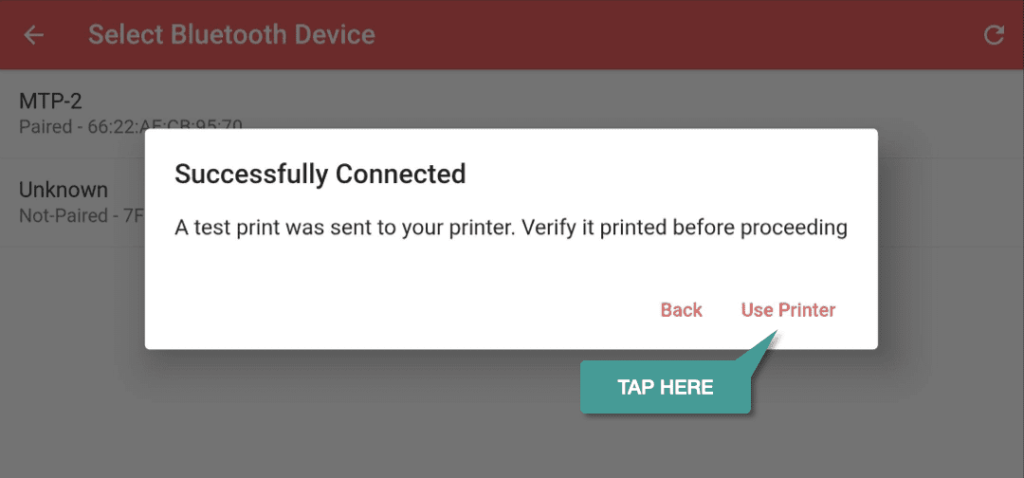
5. You will see a pop-up that says Successfully Connected. Click on “Use Printer”
Adding the printer
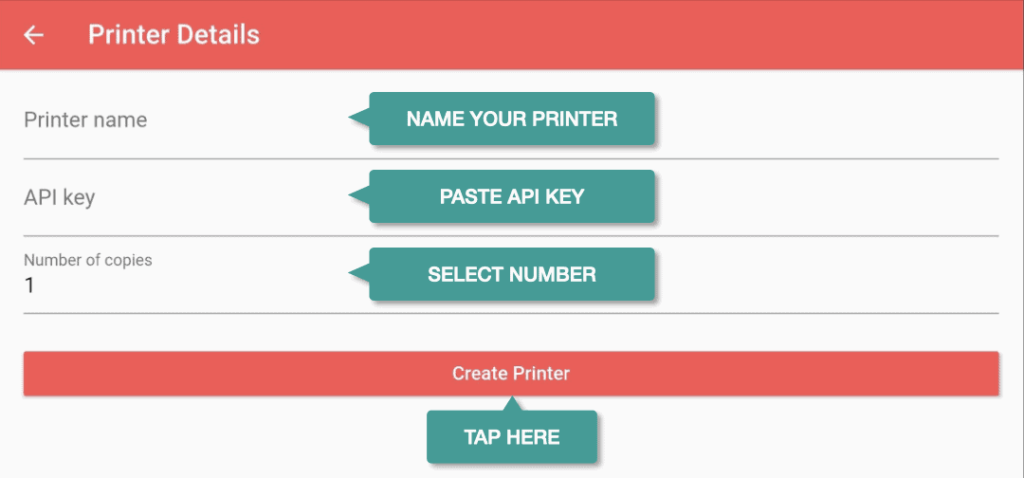
After the above steps:
- Name the printer
- In the API field enter the printer API
- Set the number of copies you’d like to print each time
- Confirm the above setting by clicking on “Create Printer”. You will then see the status “Connected To Server” at the bottom of the window.
Perform A Print Test
- Go to your FoodVillage Order Dashboard
- Click on any order, then click on “Details”
- Click on “Actions”
- Click on “Print”
